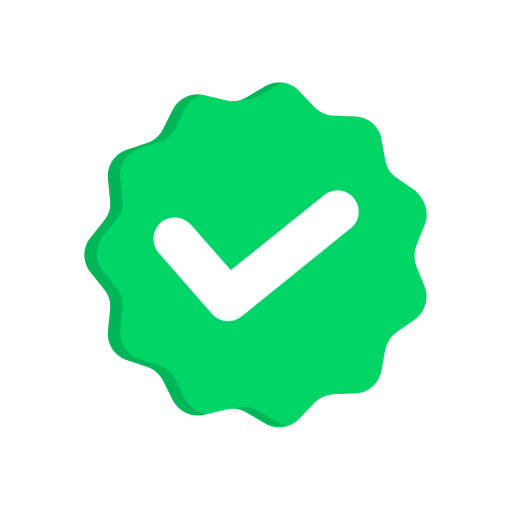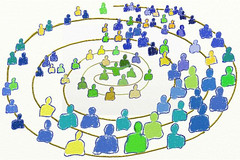 With Google+ almost two weeks into its test phase, conversation about this new social network service seems to be going in circles.
With Google+ almost two weeks into its test phase, conversation about this new social network service seems to be going in circles.
Literally.
That’s because Circles is the Google+ feature that users are generating the most buzz about. It’s Google’s answer to the problem of organizing your social graph online.
If you’re not familiar with a social graph it’s a map of everyone you know and how they are related to you. Social graphs are tricky; as you try to define them you’ll inevitably run into some complications.
Pete Pachal, news director of @PCMag comments:
“People want things easy, and Google Circles isn’t easy. It puts the burden on users to take the time to think about each and every contact and put them in a specific bucket. To use the feature effectively, users will certainly have to create new Circles, and that requires even more thought. After using Google+ for a few minutes last night, I was often unsure which Circles to put certain people in and, more to the point, which to leave them out of. And what if you create a new Circle that should include some of the people in other Circles you already have?”
Circles are lists that you’ve created by grouping people together and giving them a name. They’re important in Google+ because when you post you must explicitly say which “Circles” you wish to share with. Posting to a limited list of people is a big change from existing social networks such as Facebook, where posts are sent to all mutual friends by default, or Twitter, where posts are public. This change forces you to think more deeply about your social graph and who should see each item you post.
Your Initial Set of Circles
Google+ will present you with 4 suggested set of Circles: Friends, Family, Acquaintances, and Following.
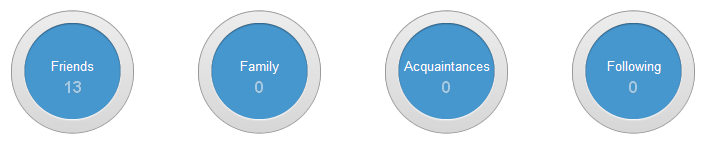
Google+ also defines five special Circles: Two are only for reading: “Stream” which is everyone in any of your Circles; and “Incoming” which is are posts that are shared to you by people not in your Circles. Then are three special Circles managed by Google only for posting: “Your Circles” which is everyone in any of your Circles; “Extended” which is everyone in your Circles plus the people in their Circles; and “Public” which is anyone.
Few find this default set to be sufficient. As a result, most Google+ users are soon creating new Circles, moving people around, renaming Circles, etc.
There are sound reasons for people finding the default Circles limiting. Sociological research shows that everyone has a number of concentric personal circles (see my blog post Community by the Numbers, Part II: Personal Circles for more details). These circles are sometimes called “ego-centric” social graphs as the individual is located in the center. This sort of graph is the model I used when I began reorganizing my own Google+ Circles.
I started out using Support (for my Support Circle), Close (for my Sympathy Circle), Trusted (for my Trust Circle), and Colleagues (for my Emotional Circle), but that didn’t work for very long. I’ve since been experimenting with a number of different ways to organize my Circles. I wanted an initial set that would offer useful early advice for using Google+ but would still be applicable for when expanded to hundreds of people. (I now have over 600 people in my Circles.)
One insight I’ve had is to avoid the word ‘friends’, which has been corrupted to almost meaninglessness in recent years. So instead I use terminology like Peers for my trust circle and Kith for the combination of my support and sympathy circles. (Kith may be familiar to you from the phrase “kith and kin”. The root of kith means “to know”, thus it’s those people that you know very well and that know you very well.)
I also learned that sub-Circles exist within Circles. Using a ‘general ledger’ system of naming Circles with numbers—which I’ll demonstrate in a moment—helps me keep these Circles and sub-Circles in order and allows me to easily add new Circles when I need to. Hopefully Google+ will in the future introduce features that allow us to order Circles as we please, but until then this numbering system works.
Working with Google+ has also shown me that some Circles are for reading and other Circles are for posting. I’ll talk a little more about this below.
It has only been a week, but by combining these insights to organize my Circles I’ve improved my ease of use and become better able to manage my time while using Google+.
Here is my recommended initial list of Circles:
0.0 ME - a simple Circle with just yourself in it, for saving posts, for drafts, etc.
1.0 KIN - your family & extended family
2.0 KITH - your best friends, your confidants (i.e. those with whom one shares a secret or private matter, trusting them not to repeat it to others)
3.0 PEERS - your trusted colleagues, those who you work closely with, your collaborators
4.0 LOCAL - your neighbors, parents of your children’s friends, people you’d invite to a party
5.0 {various groups & interests}
6.0 ACQUAINTANCES - people you know, but that you don’t know well or that don’t know you well
7.0 FOLLOWS ME - people who follow you on Google+, who you may or may not know
8.0 WATCHING - people whose posts you read, but who don’t necessarily read your posts
9.0 SPECIAL - useful for special lists & exceptions
Expanding Circles
Many people will find my default set of ~10 Circles to be very useful, and need only add a few more. However, the design of this set is to allow for much greater expansion should you need it.
Like those “personal circles” that I wrote about previously, most of the Circles above are ego-centric: they’re fundamentally centered on your own personal social graph. This isn’t the only potential type of Circle, however. Socio-centric Circles aren’t centered on you, though they still have some sort of membership boundaries, while info-centric Circles are based on topics instead of being based on relationships. These socio-centric and info-centric Circles will support many relationships better than ego-centric Circles do.
If someone seems to write a lot about a particular topic, I put him or her into an appropriate info-centric Circle. My own info-centric Circles thus include people who post about topics like iOS Development, the Social Web, Sustainability/Green, and Entrepreneuring. If a number of people are all part of a group or all come from a certain geographical area then I put them together in a socio-centric circle. After creating the Circles, I put the ones that were geographic into 4.0 of my ledger, then placed the others in 5.0. (I tried separating out groups and interests, and found that didn’t work, so now I keep them together.)
I now have over 600 people in my Google Plus+ social graph. All together my Circles now look something like this:
0.0 Read Later
0.1 Drafts
0.2 Book Project
0.3 iPad Project
1.0 ALL KIN
1.1 Immediate Family
1.2 Extended Family
2.0 ALL KITH
2.1 Close Friends
2.2 Old But Distant Friends
2.3 Distant Family
3.0 ALL PEERS
3.2 Collaborators
3.3 Current Professional Colleagues
3.4 Former Professional Colleagues
4.0 ALL LOCAL
4.1 Local Kith, Kin & Peers
4.2 Local Berkeley
4.3 Non-Local Seattle
4.3 Non-Local Portland
5.0 ALL GROUPS & INTERESTS
5.1 Entrepreneurs
5.2 Apple & iOS
5.3 - iOSDevCamp
5.4 Green & Sustainability
5.5 - BGIedu
5.6 Social Web
5.7 - Jerry’s Kids
6.0 ACQUAINTANCES
6.1 Familiar Strangers
6.2 Friendly Strangers
7.0 FOLLOWS ME
7.1 Core Audience
7.2 Commented or Shared My Posts
8.0 WATCHING
8.2 Pundits
8.3 Celebrities
8.4 Noisy
9.0 ALL
9.1 Everyone But Pundits, Celebrities & Noisy
9.2 Read Daily
9.3 Read Weekly
In a future blog post I’ll share my ongoing experience with using this approach to Circles, but this example shows how easy it is to separate and add Circles as your interests change and grow.
Managing Your Circles
We, as humans, enjoy social networks in large part because we get to interact with people. Managing your Circles is thus about more than just understanding your social graph. It also allows you to manage your time effectively when you read and share with other people on Google+. Here is my approach for how to manage the time you spend reading, sharing, and managing your social graph.
Circles for Reading
I find it useful to think about Circles that are explicitly for reading as different from Circles intended for sharing. I have a few of these read-only Circles. Thus, my “Pundits” Circle contains people that share a lot and for whom I don’t always want to read everything. My “Read Daily” Circle is conversely for people for whom I want to read everything they post.
I’ve also found Circles helpful for close collaborators. It’s easy in Google+ to have a conversation with someone directly by simply typing their name as +<name> into the share field of posts. However, I find these direct posts get lost over time. To resolve this problem, create a Circle dedicated to just the two of you: a dyad. I have a number of people that I’m collaborating with closely and I use these small Circles to both keep track of our mutual posts and to see what they are thinking about at the moment. Examples of this kind of two-person Circle include my “Book Project” and “iPad Project”
Time Management of Reading Circles
Each day I look first at my “ALL KIN”, “ALL KITH” and and “ALL PEER” Circles to see what is going on with my support, sympathy and trust cliques. Then I’ll read my “Read Daily” Circles.
After reading these daily basics (which I try to keep to a limited number), I’ll typically pick an interest, a geography, or a group, depending on what I’m doing that day. (My personal time-management style is to only follow one interest per day, e.g. if I am working on my iPad app then I’m not reading Social Web posts.) If I’m preparing a blog post and want to see what my audience is thinking I might review “Core Audience”, or “FOLLOWS ME”. If I’m traveling I might read one of my non-local Circles such as “Seattle”. If I’m doing ‘weak-signal research’ I might start with “ALL INTERESTS”, but if I’m particularly tolerant of noise I might read “Familiar Strangers”, “FOLLOWS ME”, “Everyone but Pundits & Strangers”, “Pundits”, or even “ALL”.
Posting to Circles
One of the important reasons for creating Circles in the first place is so that you can share with groups of people. I’ve developed some strategies for this as well.
Circles for Posting
I’ve found it useful to create a Circle that only contains yourself. I have two of these — “Read Later”, and “Drafts”. If I’m reading and I see something interesting but don’t have time for it immediately, I’ll share it with my “Read Later” Circle so that I can quickly go back to it. Similarly, if I need to do some more research before writing and sharing, I’ll share my immediate thoughts in “Drafts”. As new features are added to Google+ these Circles will hopefully become obsolete, but they are useful for now.
Managing Sharing Privacy of Private Posts
When sharing, you want to ask yourself if this is ‘private’ post, a ‘quasi-public’ post or a ‘public’ post.
My private posts tend to go “KIN”, “KITH”, a dyad project, or one of the sub-Circles of PEER depending on their context. Some posts that are of only geographic interest (say a party, or local event) will be shared privately to the appropriate local Circle. If you are using my ledger system of using numbers in Circle names, these are the lower numbers—5.0 and below are Circles where I’m more sensitive about privacy.
Once shared, these more personal posts will be labeled as “Limited” instead of using the “Public” label that allows anyone to see them. If a recipient tries to share a “Limited” post, a box will pop up reminding the person: “This post was originally shared with a limited audience – remember to be thoughtful about who you share it with”. Unlike Facebook or Twitter, one purpose of Circles on Google+ is to determine who gets what information.
Though it may be easy to create Circles to segregate those with whom you wish to share private information, the recipients of your posts have no such limitations and could share outward beyond your intent (though they will be warned if they try to, as noted above). To enable further privacy you can disable resharing of these personal posts made to your Circles. To do so, share your post to a non-public Circle, then you select the arrow in the upper-right-hand corner where you can edit, delete or disable the post, and click on the final option, “Disable Reshare”.
There’s another privacy issue: by clicking the grey “Limited” label, a message’s recipient can see all others you shared the post with. This could potentially result in privacy problems, as the reader could discover who is in one of your Circles. There are ways of eliminating this by going into your Privacy account settings, which I will cover in a future post.
Managing Sharing Privacy of Quasi-Public Posts
I call posts “quasi-public” when they’re of narrow interest to a specific group or a topic that isn’t really relevant to other members of my audience. I find these quasi-public posts happen the most for my more esoteric interests—for instance, when I’m sharing a complex iPhone development article that is really only interesting to a narrow group of my contacts.
In Google Reader, I typically wouldn’t share these articles at all because there were so many of my contacts that wouldn’t be interested in them and it would only be noise to them. Ditto with Twitter. I found that sometimes people would stop following me after a conference I attended because I posted regularly and the conference was not of interest to them. This could be quite frustrating at times. Though these posts were not private by any means, I only wanted to share them with a specific group, such as an iPhone group. Now with Circles, I can share this information easily with my “Apple & iOS” Circle. I find that this feature is what makes Google+’s Circles so potentially powerful.
Though I might offer much of this more esoteric information as “quasi-public” posts to a specific group or interest, I’ll probably offer the best of them to the “Public”. Sometimes that is what it means to be a Maven—you share across social network boundaries.
Managing Sharing Privacy of Public Posts
Sharing a post to your “Your Circles” is effectively public, as is sharing to “Extended Circles”. Ask yourself if there is really some reason why you don’t want to make a post totally “Public” so that it is searchable by those who are not members of Google+. If there is some reason, consider sharing to your “ALL” Circle or some other more limited circle instead, as you’ll have more control and can turn off resharing or commenting.
Managing Your Social Graph
Maintaining your Circles can take away from the time you can spend on reading and sharing. I’ve come up with the following strategy to limit the time I spend.
To start with, I have some basic rules for which Circles to place people in:
-
When I’m notified that someone is following me, I add them to “FOLLOWS ME” and an appropriate other Circle. If I vaguely recognize a follower’s name or face, I put them in “Familiar Strangers”. If I don’t recognize them at all but they look interesting, I add them to “Friendly Strangers”.
-
When I’m notified that someone has +1’ed, commented, or mentioned me in a post, I add them to “Core Audience” and the appropriate sub-Circle. I will also make sure that the other Circles they are in are correct.
-
If I discover while I’m reading that someone is too noisy for the Circle I selected, I’ll move them to a more appropriate Circle—or place them in the “Noisy” Circle or even block them.
Time Management of Your Social Graph
In addition I review a few of my Circles every day. I do so by going to “Manage Circles”, then selecting “People in your Circles” and sorting by last name. I choose that letter of the alphabet that corresponds to the day of the month and hover my mouse over each name. (For example, I look at names starting with “L” on July 12th, as “L” is the 12th letter.) Google+ highlights the Circles that each person is in. If they’re in the wrong Circle, I move them. I might even click on some people and review their profile so that I can see who they are—or (if I already know them) see what they are up to lately, update my address book, and maybe send them a brief email. At the end of the month (on the 27th through the 31st) I review my overall Circles lists. This way, over the course of each month I briefly review my entire social network, without spending too much time on it. (I try to spend 10 minutes or so a day.)
Periodically (right now weekly, but hopefully eventually monthly) I do some larger scale management of my Circles. Learning how to do this the first time is a pain, but once you know how it only takes a few minutes.
-
I go to “Manage Circles” and select “People Who Have Added You”. I sort that list by “Not Yet in Circles”, “Select All” and add the people revealed to “FOLLOWS ME”.
-
I then do the same with all of my Circles to update my “ALL” Circle.
-
Finally, I copy my “ALL” circle to “Everyone But Pundits, Celebrities & Noisy” and remove any Pundits, Celebrities or Noisy people from that Circle.
When managing your Circles, remember the motto “Perfection is the Enemy of the Good”. You are the only one that sees who is in which Circle, and you can place people in multiple Circles. So your Circles don’t have to be perfect, just good enough. If you share a lot of private posts, concentrate on making sure that those more personal Circles are more accurate.
Using these approaches, you should find Circle management quick, and you won’t get mired down in Circle management for hours at a time.
Summary
Looking back, I wish I had this organization when I started on Google+ two weeks ago. By using some of these techniques from the beginning I would have made my life a lot easier. Over the next month I now have to go back and re-organize people and re-Circle them. I hope sharing these tips will make your use of Google+ simpler from the start!
Also, I expect that Google will be adding new features to make Google+ easier. For instance I’m hoping for #hashtags (the ability to tag posts into topic categories), favorites (the ability to tag posts into a persistent archive, hopefully with an option tag), ordering Circles, concentric Circles, and better integration with Google Reader. (I share my favorite blog posts on Google Reader at and my best of best articles and posts in Twitter Favorites or Delicious.)
As with any new online feature, people are finding out new things and coming up with new ideas every day. So what are your methods for organizing your Circles and social graph?
If you want to follow me on Google+, I’m at +Christopher Allen.
If you’d like to comment using Google+, there is a public comment thread about this post.
If you would like to subscribe to my Google+ posts in Google Reader, use my PlusFeed.
Some other posts from my blog related to this post:
- 2005-03: Community by the Numbers, Part II: Personal Circles
- 2005-02: Dunbar Triage: Too Many Connections
- 2004-08: Intimacy Gradient and Other Lessons from Architecture
- 2004-08: Progressive Trust
Some recent high signal-to-noise blog posts on Google+ and/or managing your Circles:
- +Matt Stratton: How I Set Up My Circles in Google+
- +Anson Alex: Guide to Working with Circles in Google Plus
- +Adina Levin: The promise of Google+ for organizing
- +Sterling Ledet A Thought on Google+ Circles – Privacy vs. Relevance
- +Dave Pollard: Google+: On Communities, Circles, Friendship and Love
- +Beth Kanter: Are You Going To Adopt Google+ for Professional Learning/Networking? Why or Why Not?
- +Damon Morda: Five Steps to Configuring Privacy on Google Plus (+)
Some quality recent public Google+ posts regarding Google+ or managing your Circles (be sure to look over the comments):
- +Robert Scoble: My tips for newer users of Google+
- +Dave Gray: Where circles can go
- +Dave Gray: Sharing Universe
- +Dave Gray: Is Google plus public or private?It’s neither, and both!
- +Beth Kanter: Insightful Threads
- +Craig Kanalley: Tips & Thoughts on Google+
- +Paul Goode: Sketch on Google+
My bookmarks to various papers and websites on related to this topic are available at delicious.com/ChristopherA under some of the following tags:
- personal circles - everything I have on the of personal limits.
- familiar strangers - those people you recognize by face.
Illustration by Nancy Margulies, Many thanks to +Elyn Andersson and Shannon Appecline for their assistance with this post.
Comments
I really like the idea of using circles for social time management. One big problem I have with networks is that I feel committed (obligated?) to a certain, indistinct, level of communication - particularly with those people that social media has now kept me in ‘contact’ with, and whom in the old days I would have lost touch with. The end result is always a big time defecit and multiple layers of guilt. The idea of being able to apply some kind of equitable rationing/priority to circles may be a bit geeky… but it’s preferable to non-specific angst ;0)
Grimbold 2011-07-15T02:40:56-07:00
I like your ideas; I’ve also been trying to play about with the circles & work out something that works for me. How, however, do you manage to add people to them, when you have quite so many (looking at the second list with the 1.3 etc) - I can only see 1.5 rows of circles! (OK, I know you can add someone by right clicking & going for the add to circle, but that’s fiddly if you’re block adding them!) I’ve also got in the (equivalent of the) me circle my ‘other’ G+ account, that I’ve been using to see the effect of things like extended circles. Which I do find useful. Would be nice, if, at some point, rather than having ‘stream’ it was possible to see in a single stream all the updates from a set of circles, rather than 1 or all. (Unless that’s something I’ve yet to find!) (That, and I want boolean logic for them, so I can have everyone who is in both a & b, but not a or b!)
Emmadw 2011-07-15T05:21:40-07:00
Life With Alacrity
© Christopher Allen